[Prestashop help] Prestashop Coupon: How to create, setup, manage the vouchers or coupon code?
Step 1: Go to Prestashop Backoffice: Price Rules > Cart Rules, then create or edit an coupon, vourcher code.
Step 2: Enter your information for voucher form
- Name: it will be displayed in cart page to customer like picture
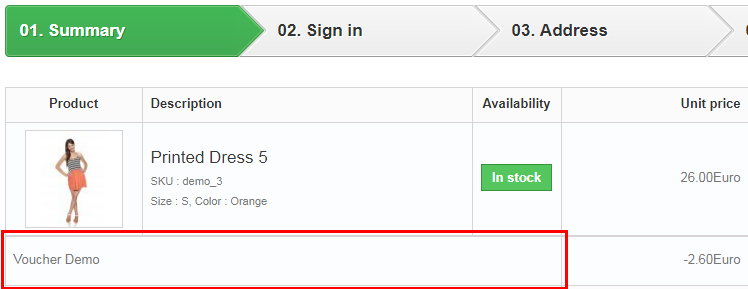
- Description: A note only for admin, staff. This will never be displayed to the customer in your website
- Code: This is the code users should enter to apply the voucher to a cart. Either create your own code or generate one by clicking on “Generate”
- Highlight: If Highlight = Yes and the voucher is not yet in the cart, it will be displayed in the cart summary like the picture
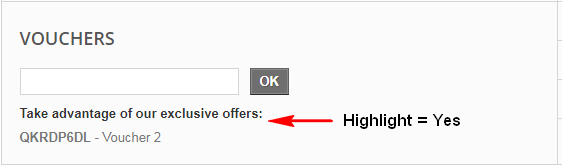
- Partial use: Only applicable if the voucher value is greater than the cart total. Example if your Order total is $150, Voucher value is $100, this option will be ignored.
But if Order total is $30, Voucher value (example a coupon code: ABCXYZ) is $100, this option will work as:
If Partial use = Yes, Prestashop system will apply a voucher with $30 for this Order, then create a NEW voucher (Example: ABCXYZ-2) which have value is $70 (= $100 – $30) and you can use this voucher for next Order. Also you can see NEW voucher in Price Rules > Cart Rules.
If Partial use = No, Prestashop system will apply a voucher with $30 for this Order, But you can not use remainder amount ($70 = $100 – $30) for next order
- Priority: Cart rules are applied by priority. A cart rule with a priority of “1” will be processed before a cart rule with a priority of “2”.
Step 3: Enter Conditions form
- Limit to a single customer: (Optional). Apply this voucher for some specific customer. The voucher will be available to everyone if you leave this field blank.
- Valid: The default period is one month.
- Minimum amount: Minimum amount for the cart can use this voucher, the minimum amount exclude the taxes and shipping.
- Total available: Total Cart (= Total Order) can be used this voucher. Example if total available = 5, a customer A used 3 times for 3 orders, a customer B used 2 times for 2 orders, so a customer C can NOT use it for any order because it is reached to limit.
- Total available for each user: Total times which a customer can use this voucher.
Restrictions > Country selection
- Selected countries: The voucher only use for customer, order in there countries. A country is country field in delivery/shipping address form
Step 4: Enter Actions form
- Free shipping: Free Shipping cost if customer use this voucher
- Apply a discount: How to discounted amount calculated?
- Percent (%): Amount discounted based on % order total(Included Tax amount, exclude Shipping cost)
- Amount: Amount discounted fixed to a number (include or exclude tax depend to your option)
- None: It does not discount anything
- Apply a discount to:
- Order (without shipping): Amount discounted for order subtotal
- Specific product: Amount discounted for a Specific product
- Cheapest product: Amount discounted for a Cheapest product
- Selected product(s): Amount discounted for a Products selection in Conditions > Restrictions
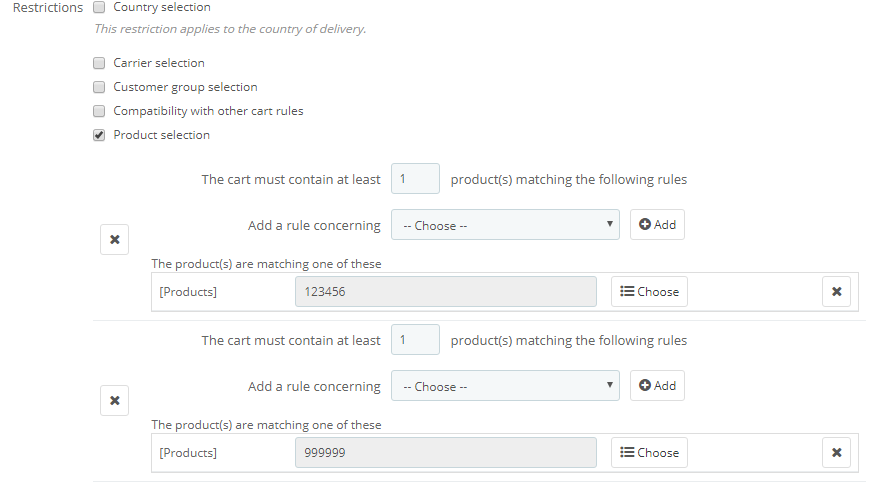
Example, customer added 3 there products to their Cart
| Product Name | Quantity | Unit Price | Total |
| A | 3 | $10 | $30 |
| B | 1 | $20 | $20 |
| C | 2 | $35 | $70 |
| Total | $120.00 | ||
A Voucher has Apply a discount = 10 Percent (%)
- If Apply a discount to = Order (without shipping): Amount discounted = 10% x $120 = $12
- If Apply a discount to = Specific product ( choose C): Amount discounted = 10% x $70 = $7
- If Apply a discount to = Cheapest product ( A is Cheapest product – order by Unit price): Amount discounted = 10% x $10 = $1 (It does not use Quantity for voucher, the Quantity always is 1)
- If Apply a discount to = Selected product(s). Example in Conditions > Restrictions > Products selection choose product A,B. Amount discounted = 10% x ($30+$20) = $5
Send a free gift: There products will added to cart as Free gift if voucher applied
Example a gift product
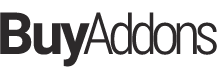
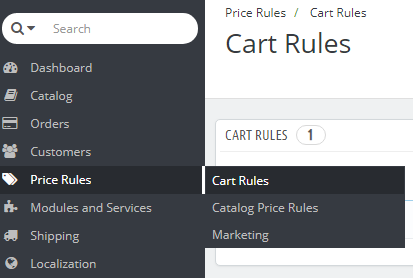
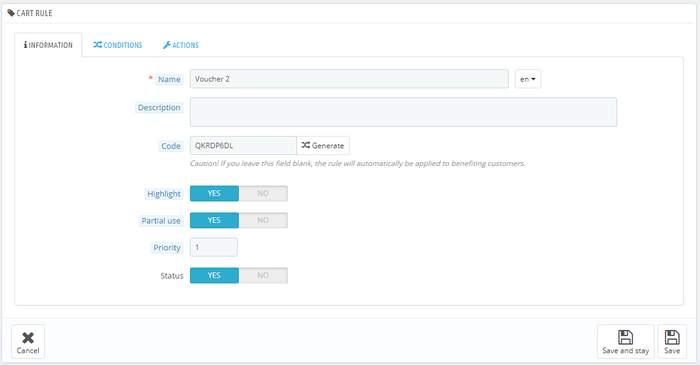
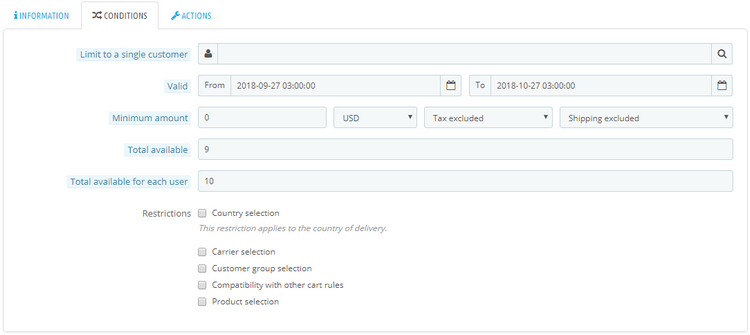
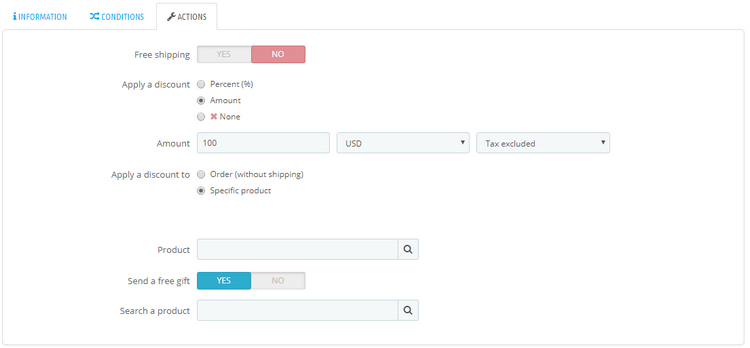
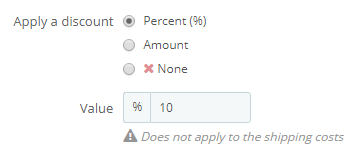


![[Prestashop development] Lesson 1: How to create a New module for Prestashop?](https://buy-addons.com/blog/wp-content/uploads/2019/05/create-new-module-4-120x120.jpg)
![[Prestashop tips] How add Facebook Messenger to Prestashop Store website?](https://buy-addons.com/blog/wp-content/uploads/2019/04/Facebook-Messenger-6-120x120.png)
![[Prestashop tips] Add a flag icon nearby language name in Prestashop Store](https://buy-addons.com/blog/wp-content/uploads/2019/01/01-120x120.png)
![[Prestashop help] Setup Nginx Configuration for Prestashop](https://buy-addons.com/blog/wp-content/uploads/2018/12/nginx-2-120x120.png)
![[Prestashop help] How to enable HTTPS/SSL in Prestashop System?](https://buy-addons.com/blog/wp-content/uploads/2018/12/1-1-120x120.png)
![[Prestashop help] How to the Prestashop automatic send a PDF invoice to customer after completed to an order?](https://buy-addons.com/blog/wp-content/uploads/2018/12/2-120x120.png)
![[Prestashop tips] How to clean up Prestashop database for improved performance](https://buy-addons.com/blog/wp-content/uploads/2019/04/speed-up-prestashop-120x120.png)
![[Prestashop help] How to delete an Order in PrestaShop?](https://buy-addons.com/blog/wp-content/uploads/2019/04/delete-orders-1-120x120.jpg)

Leave a reply
You must be logged in to post a comment.