[Prestashop development] Lesson 1: How to create a New module for Prestashop?
In this post, Buy-addons team will take you how to create a new prestashop module. Our example is named buyaddonsexam module.
Step 1: Go to PRESTASHOP_ROOT\modules, create a new directory that is name_of_your_module. for our an example, we have created a directory: buyaddonsexam, now path to your module is PRESTASHOP_ROOT\modules\buyaddonsexam
Step 2: Create a PHP file that must be named name_of_your_module.php within PRESTASHOP_ROOT\modules\name_of_your_module. Now path to this PHP file is PRESTASHOP_ROOT\modules\name_of_your_module\name_of_your_module.php. The content of this file like our sample buyaddonsexam.php file.
Our sample PHP file: modules\buyaddonsexam\buyaddonsexam.php
You should download our sample PHP file for our prestashop module and modify it to your information.
buyaddonsexam.php.txt
Note: you must rename buyaddonsexam.php.txt filename to name_of_your_module.php and move it to PRESTASHOP_ROOT\modules\name_of_your_module after downloaded it.
Change information of this file to information of your module
- class BuyaddonsExam: change to class name_of_your_module (not case sensitive)
- add logo.png file into PRESTASHOP_ROOT\modules\name_of_your_module, this picture will be displayed in Prestashop backoffice.
- $this->name = “buyaddonsexam”: change to $this->name = “name_of_your_module“
- $this->tab = “front_office_features”: change front_office_features to other tab name that you want display your prestashop module at there in Prestashop Backoffice. View all tabs at here:
| “Tab” name | Module section |
|---|---|
| administration | Administration |
| advertising_marketing | Advertising & Marketing |
| analytics_stats | Analytics & Stats |
| billing_invoicing | Billing & Invoices |
| checkout | Checkout |
| content_management | Content Management |
| dashboard | Dashboard |
| emailing | E-mailing |
| export | Export |
| front_office_features | Front Office Features |
| i18n_localization | I18n & Localization |
| market_place | Market Place |
| merchandizing | Merchandizing |
| migration_tools | Migration Tools |
| mobile | Mobile |
| others | Other Modules |
| payments_gateways | Payments & Gateways |
| payment_security | Payment Security |
| pricing_promotion | Pricing & Promotion |
| quick_bulk_update | Quick / Bulk update |
| search_filter | Search & Filter |
| seo | SEO |
| shipping_logistics | Shipping & Logistics |
| slideshows | Slideshows |
| smart_shopping | Smart Shopping |
| social_networks | Social Networks |
- $this->version = “1.0.0”: change 1.0.0 to version of your module. it started from 1.0.0 -> 1.0.1 -> 1.0.x -> 1.1.0…
- $this->author = “buy-addons”: change buy-addons to your company name
- $this->displayName, $this->description: change to your module. there text will display in Prestashop Backoffice > Modules
Step 3: Go to Prestashop Backoffice > Modules > Module Catalog (In Prestashop 1.7) or Prestashop Backoffice > Modules & Services (In Prestashop 1.6), find your prestashop module and install it.
Now you already created and installed successfully a prestashop module. you can learn more to develop module for Prestashop order to extend Prestashop’s functions for your website.
Our FULL demo for prestashop module: buyaddonsexam.zip
Read more our posts for Prestashop developer: https://buy-addons.com/blog/topics/prestashop/developement/
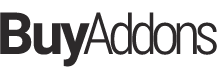
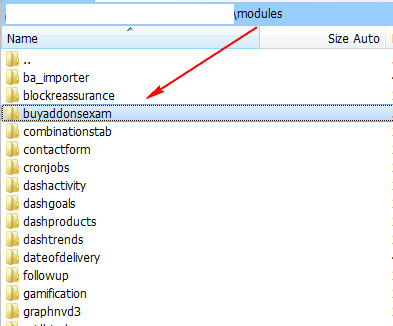
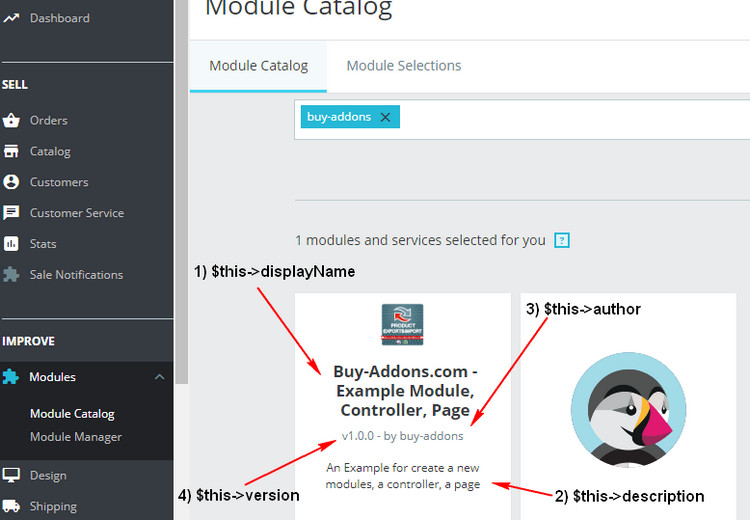
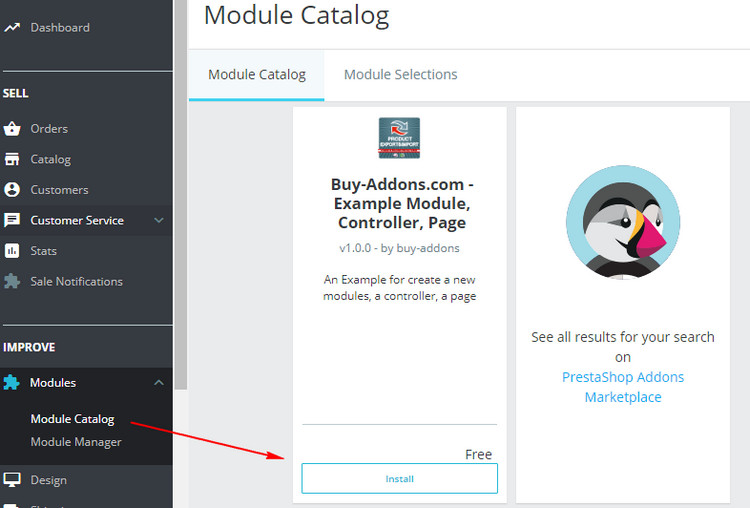

![[Prestashop development] Lesson 3: How to create a New page (controller) in Prestashop Admin?](https://buy-addons.com/blog/wp-content/uploads/2019/05/preatashop-admin-controller-1-120x120.jpg)
![[Prestashop development] Lesson 2: How to create a New page, New controller in Prestashop website?](https://buy-addons.com/blog/wp-content/uploads/2019/05/create-new-page-new-controller-prestashop-1-120x120.jpg)
![[Prestashop Developement] Use Cookie & Session in a PrestaShop Module](https://buy-addons.com/blog/wp-content/uploads/2019/04/cookie-testing-4-120x120.png)
![[Prestashop tips] How add Facebook Messenger to Prestashop Store website?](https://buy-addons.com/blog/wp-content/uploads/2019/04/Facebook-Messenger-6-120x120.png)
![[Prestashop tips] Add a flag icon nearby language name in Prestashop Store](https://buy-addons.com/blog/wp-content/uploads/2019/01/01-120x120.png)
![[Prestashop help] Setup Nginx Configuration for Prestashop](https://buy-addons.com/blog/wp-content/uploads/2018/12/nginx-2-120x120.png)
![[Prestashop help] How to enable HTTPS/SSL in Prestashop System?](https://buy-addons.com/blog/wp-content/uploads/2018/12/1-1-120x120.png)
![[Prestashop help] How to the Prestashop automatic send a PDF invoice to customer after completed to an order?](https://buy-addons.com/blog/wp-content/uploads/2018/12/2-120x120.png)
![[Prestashop help] Prestashop Coupon: How to create, setup, manage the vouchers or coupon code?](https://buy-addons.com/blog/wp-content/uploads/2018/10/feature-120x120.png)
![[Prestashop help] How to configure Contact Us form and Contact email address in PrestaShop website?](https://buy-addons.com/blog/wp-content/uploads/2019/05/edit-contact-form-120x120.jpg)
![[Prestashop help] How to enabled APC Cache for Prestashop website?](https://buy-addons.com/blog/wp-content/uploads/2019/05/prestashop-apc-cache-1-120x120.png)

Leave a reply
You must be logged in to post a comment.