[Prestashop tips] How add Facebook Messenger to Prestashop Store website?
Pre Requirements
Step 1: Go to your Fanpage page (Fanpage), for example https://www.facebook.com/buyaddons
Click Settings tab, in left sidebar click Messenger Platform
Step 2: In Messenger Platform, scroll to Customer Chat Plugin, click Set Up
Step 3: Choose your language which you want display it for customer in Chat box, enter greeting message if you want change it. then click Next
- Language: Language of Facebook Messenger when it display in your website. it does not depend your language of website
- Greeting message: This greeting will only appear in customer chat on your website.
Step 4: Choose Color of Facebook Messenger on your Prestashop website, then click Next
Step 5:
- Enter your URL to Prestashop Store into ADD WEBSITE DOMAIN NAME
- Checked option: I’ll install the code by myself
- Copy source code from CODE SNIPPET box
Step 6: Open header.tpl file in your Prestashop theme
- if you are using Prestashop 1.5, Prestashop 1.6.0.x, Prestashop 1.6.1.x, please open file: PRESTASHOP_ROOT\themes\YOUR_THEME_NAME\header.tpl, for an example: PRESTASHOP_ROOT\themes\default-bootstrap\header.tpl
- if you are using Prestashop 1.7.x+, please open file PRESTASHOP_ROOT\themes\YOUR_THEME_NAME\templates\_partials\header.tpl, for an example: PRESTASHOP_ROOT\themes\classic\templates\_partials\header.tpl
Prestashop 1.5, Prestashop 1.6.0.x, Prestashop 1.6.1.x: Parse source code copied from “CODE SNIPPET” in step 5 after the opening <body> tag
In Prestashop 1.7+: Parse source code copied from “CODE SNIPPET” in step 5 in header of file
Step 7: Clear Cache of your Prestashop store website and review your prestashop store, it will display like this picture:
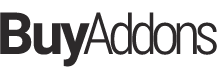
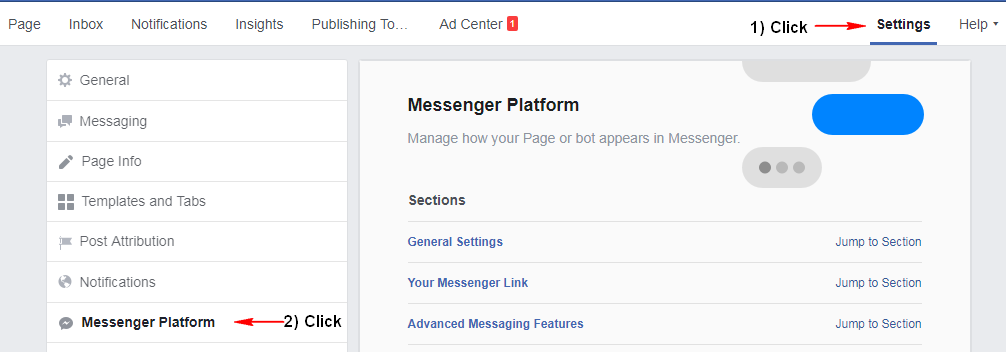
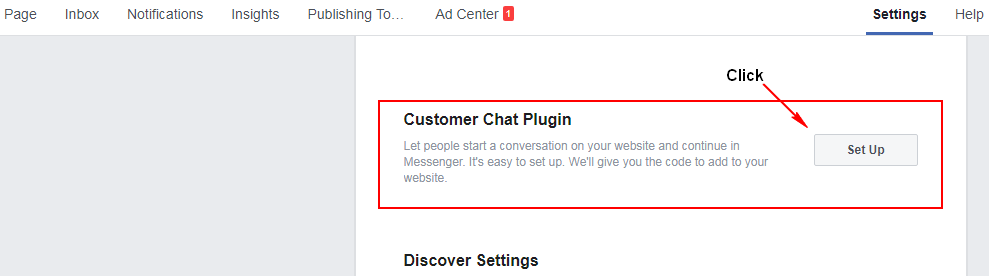
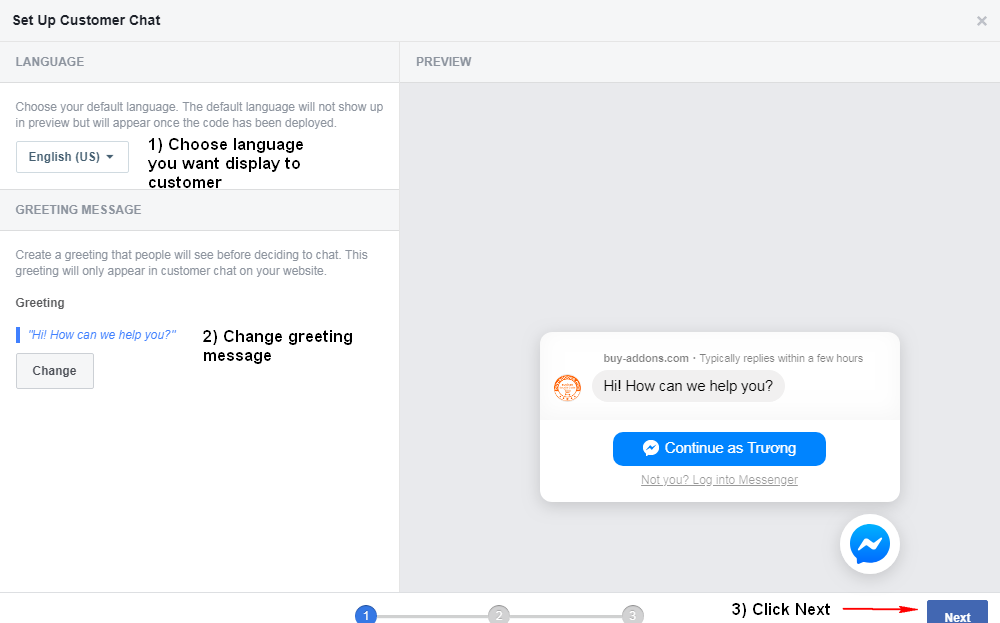
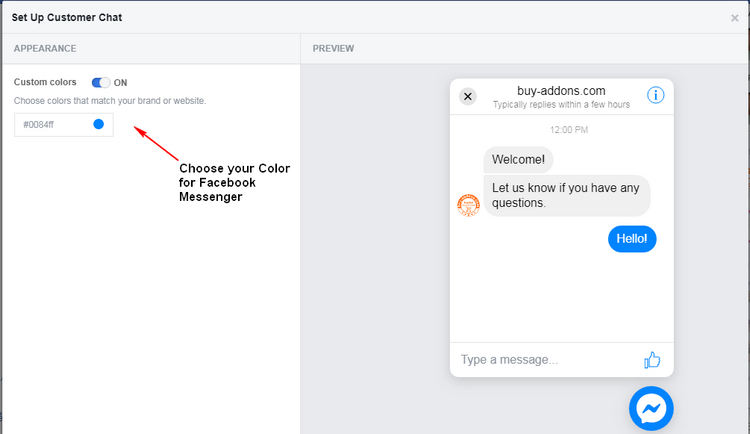
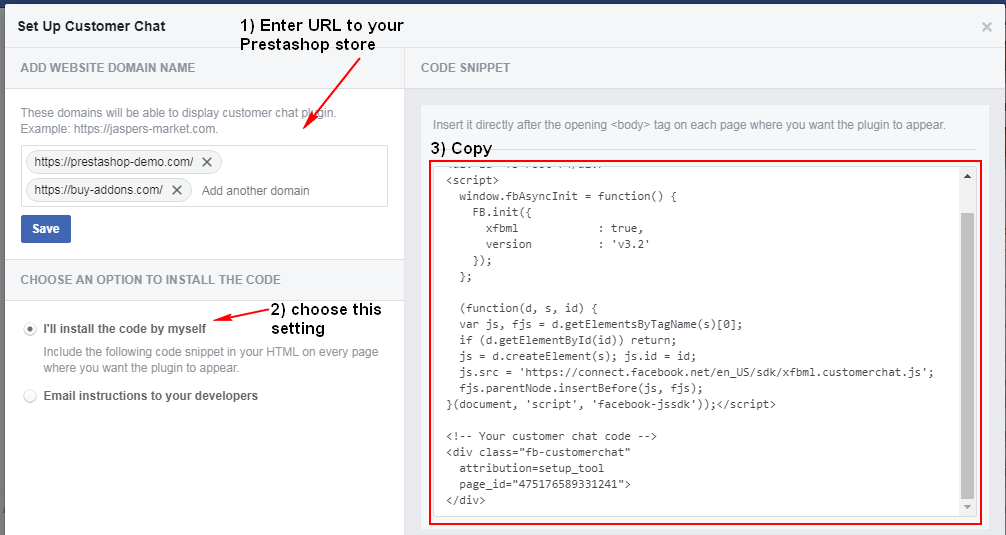
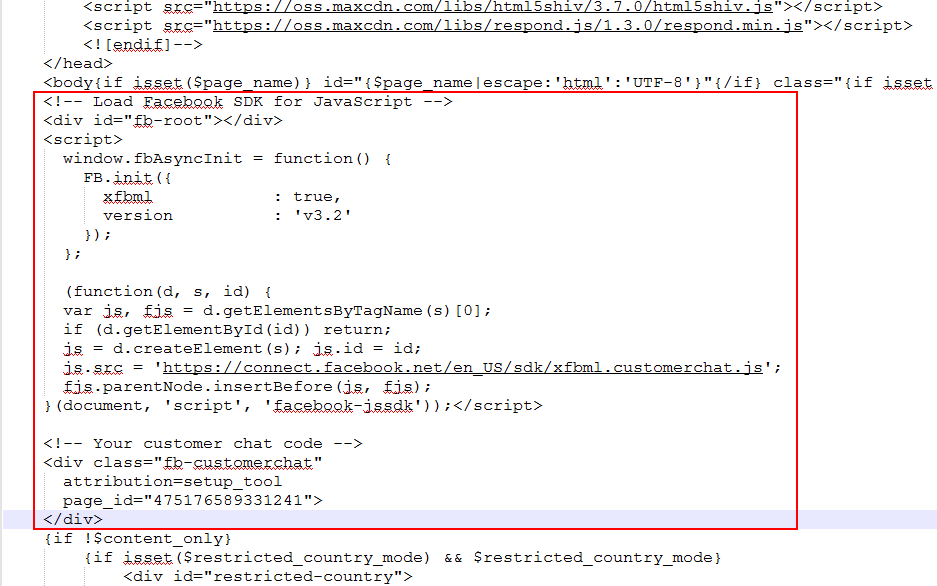
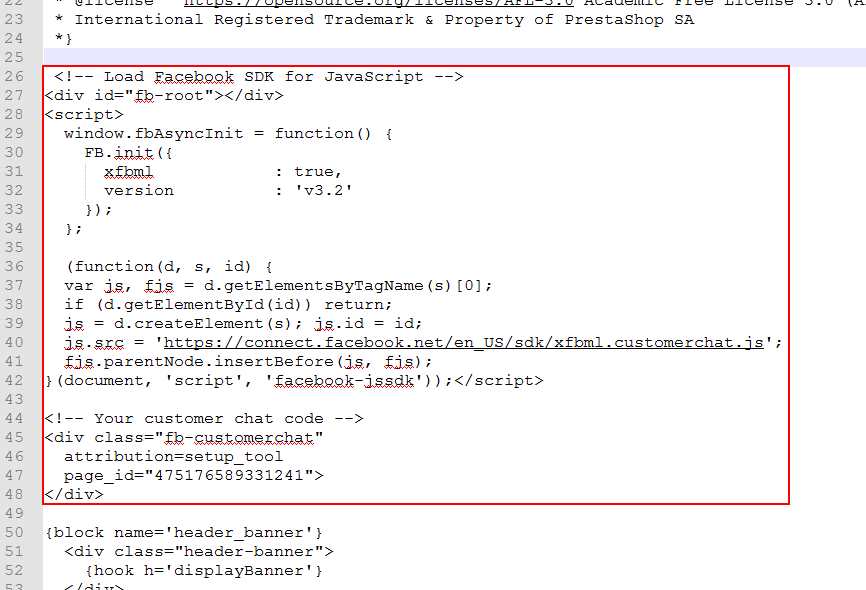
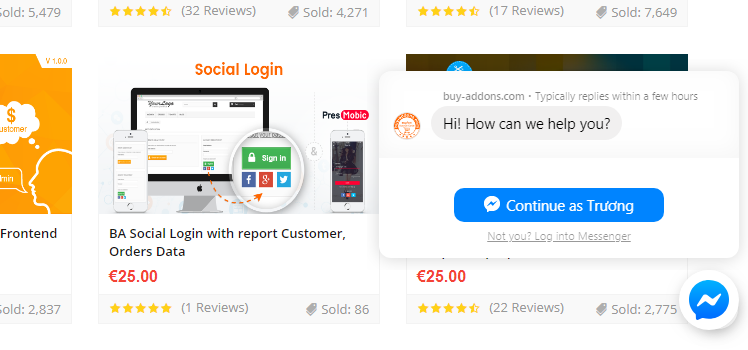
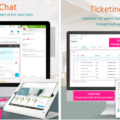



![[Prestashop development] Lesson 1: How to create a New module for Prestashop?](https://buy-addons.com/blog/wp-content/uploads/2019/05/create-new-module-4-120x120.jpg)
![[Prestashop tips] How to Increase Sales using Facebook Messenger Marketing](https://buy-addons.com/blog/wp-content/uploads/2019/04/msg-marketing-vs-email-1-120x120.png)
![[Prestashop help] How to find your Facebook Page ID for Prestashop website?](https://buy-addons.com/blog/wp-content/uploads/2019/03/fanpage-id-120x120.jpg)
![[Prestashop help] Create & Enable a your Facebook Application for a Prestashop website](https://buy-addons.com/blog/wp-content/uploads/2019/03/facebook-app-120x120.jpg)
![[Prestashop help] Setup Social Facebook Login for Prestashop Store](https://buy-addons.com/blog/wp-content/uploads/2019/03/Banner-590_300-120x120.png)
![[Prestashop tips] Add a flag icon nearby language name in Prestashop Store](https://buy-addons.com/blog/wp-content/uploads/2019/01/01-120x120.png)
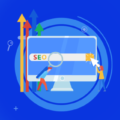
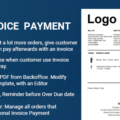

Leave a reply
You must be logged in to post a comment.