How to design PDF invoice, setup due date, reminder of Prestashop Professional Invoice Payment module – Pay by Invoice, Billing
We use our Prestashop Professional Invoice Payment module from Buy-Addons Team at here: https://buy-addons.com/store/prestashop/module/payment-and-checkout/prestashop-professional-invoice-payment-module.html to make this post.
PDF Template Invoice
This tab use to design Invoice PDF file from an editor.
Note: Only Orders pay by “Professional Invoice Payment” module will be applied this Invoice PDF. Other orders will use original PDF template from Prestashop’s core.
- Tokens: You can copy and insert into Header Template, Content Template, Footer Template of PDF. When create a PDF file, a token will be replaced to real value of an Order.
- [products_list]: This token use to create a products table in PDF like this
You can change title, text color, content of each columns of products table from PRODUCTS LIST TEMPLATE section, then products table in PDF file will be changed.
Group Setting
This tab allow setup to limit invoice payment by Total Paid orders, Total Unpaid orders, Total Outstanding balance, Due Date, 1st Reminder, 2nd Reminder of each groups.
How to know group of user?
Go to Backoffice > Customers, click to edit a customer, you can view Default customer group of this user:
Groups Settings
- Paid orders: Maximum orders paid via “Professional Invoice Payment” module, if your store reach to this number, “Professional Invoice Payment” module will be hidden for new order of this group. Empty or 0 for disable this function.
- Unpaid orders: Maximum orders unpaid via “Professional Invoice Payment” module, if your store reach to this number, “Professional Invoice Payment” module will be hidden for new order of this group. Empty or 0 for disable this function.
- Outstanding balance: Maximum Outstanding balance via “Professional Invoice Payment” module, if your store reach to this number, “Professional Invoice Payment” module will be hidden for new order of this group.
- Example if you setup Outstanding balance = $1,234;
- Now your store have Outstanding balance is $1,100.
- A new Cart have $150 of amount (included: Total products + Total Shipping cost + Total Tax + fees of Invoice Payment + Tax fees of Invoice Payment), The module calculate $1,100 + $150 > $1,234, “Professional Invoice Payment” module will be hidden for this Cart of this group.
- Empty or 0 for disable this function.
- Due Date: A number (days) for calculating Over Due date, Over Due date = Order created date + Due date.
- 1st Reminder: A number (days) for send 1st reminder by email. Before X days to Due date, if Order have not yet marked as paid, the module will send an email for reminder payment to customer. Empty or 0 for disable this function.
- 2nd Reminder: A number (days) for send 2nd reminder by email. Before X days to Due date AND Reminder 1 sent, if Order have not yet marked as paid, the module will send an email for reminder payment to customer. Empty or 0 for disable this function.
Admin can know Over Due date, remaining days, reminder 1, reminder 2… from Orders Manager tab:
Status Order marked as Paid
This setting allow know when an Order Paid. An paid Order will not be received a reminder email in next time.
Orders Manager
Admin can manage all orders that pay via “Professional Invoice Payment” module. Some Order information displayed at there: Over Due date, remaining days, reminder 1, reminder 2… from Orders Manager tab:
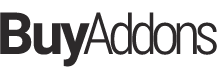
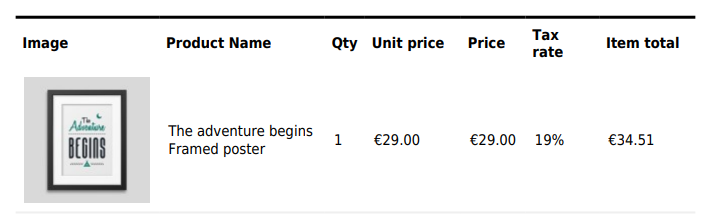
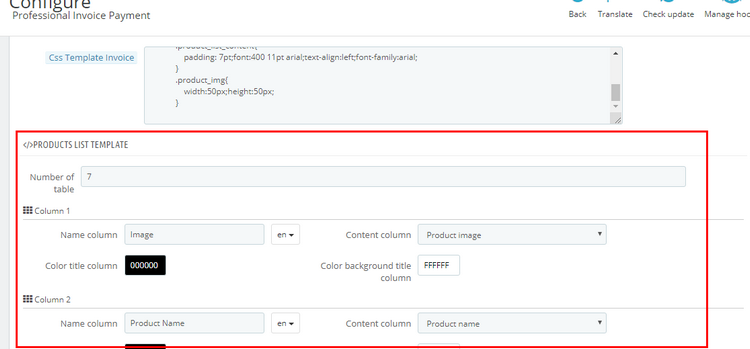
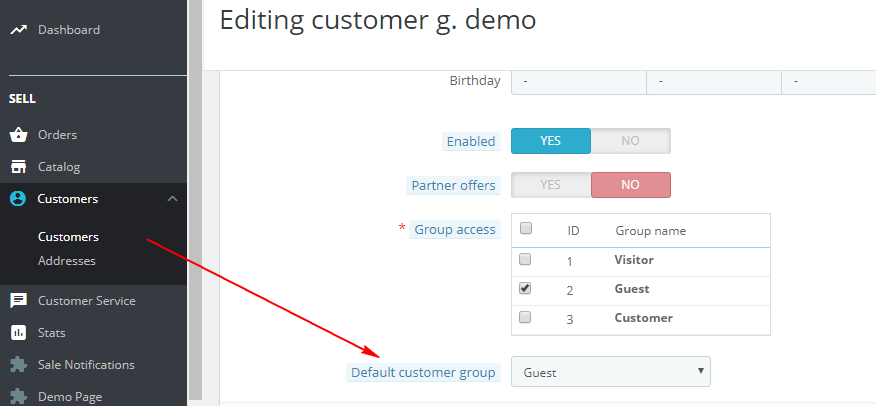
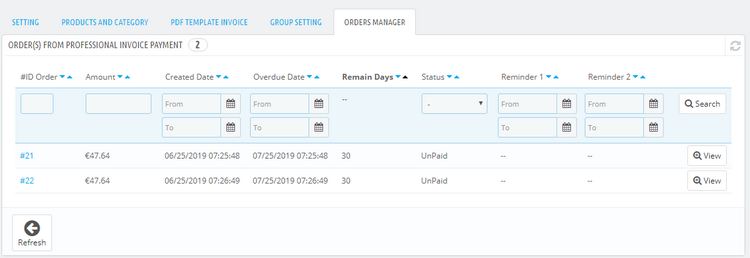
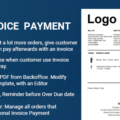
![[Prestashop help] How to generate, modify Invoice, Delivery, Credit Slip, Supply Order, Return PDF files in Prestashop website?](https://buy-addons.com/blog/wp-content/uploads/2019/04/edit-pdf-file-18-120x120.jpg)



Leave a reply
You must be logged in to post a comment.