[Prestashop help] How to enable Xcache for Prestashop website?
The our statistics, if the speed of a prestashop website increase a second, you can lost:
- Page views decrease 12%
- Customer satisfaction decrease 17%
- Conversions rate decrease 8%
So speed up your prestashop website is essential, it will bring to your prestashop more customer, more orders and higher ranking in Search Engine as Google, Bing….
Cache is a best solution for speed up a Prestashop website. The Prestashop has included many Cache Systems into it’s platform as: Memcached via PHP::Memcache, Memcached via PHP::Memcached, APC Cache, Xcache.
In this post, Buy-Addons team will help you How to enable XCache for your Prestashop website.
Step 1: Check xcache extension already installed in your hosting or not yet?
Create a PHP file (example We named test_xcache.php) in your hosting with following code:
<?php
phpinfo();?>
Go to your browser, enter the URL to execute this PHP file, example http://your-prestashop-site.com/test_xcache.php
If it is showing XCache like below picture -> Okay, go to step 2.
If XCache is not found -> Your hosting has not yet installed XCache extension. You should ask your hosting provider install it like this guide: http://xcache.lighttpd.net/
Step 2: Enable XCache in Prestashop System
- In Prestashop 1.6: go to Advanced Parameters > Performance
- In Prestashop 1.7: go to CONFIGURE > Advanced Parameters > Performance
In this setting page, scroll to Caching section:
- Change Use cache = Yes
- Checked option: Xcache (you must install the Xcache extension)
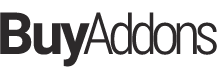
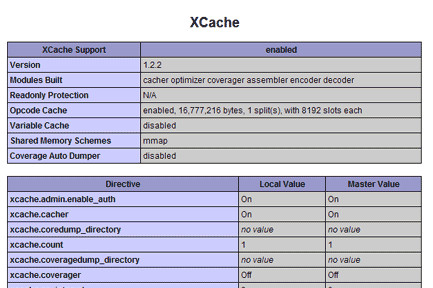
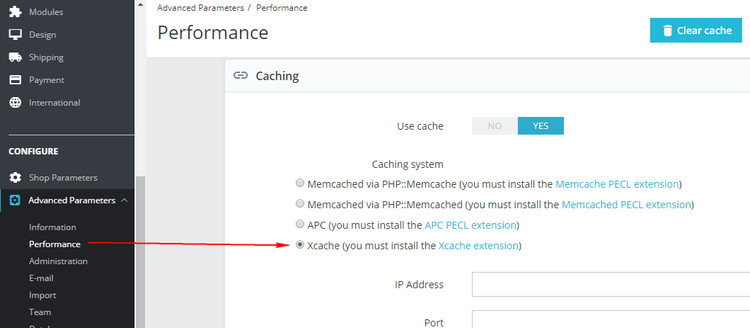
![[Prestashop help] How to enable Memcached via PHP::Memcached for Prestashop website?](https://buy-addons.com/blog/wp-content/uploads/2019/05/prestashop-memcached-3-120x120.jpg)
![[Prestashop help] enable Memcached via PHP::Memcache for Prestashop website?](https://buy-addons.com/blog/wp-content/uploads/2019/05/prestashop-memcached-1-120x120.jpg)
![[Prestashop help] How to enabled APC Cache for Prestashop website?](https://buy-addons.com/blog/wp-content/uploads/2019/05/prestashop-apc-cache-1-120x120.png)

![[Prestashop tips] Add a flag icon nearby language name in Prestashop Store](https://buy-addons.com/blog/wp-content/uploads/2019/01/01-120x120.png)

Leave a reply
You must be logged in to post a comment.